Gamma correction in MPF
MPF includes functionality to allow you to adjust the gamma of the color information that is sent to physical DMDs (RGB and mono) and to RGB LEDs. (You don't need to set the gamma of an LCD display since that's handled by your OS.)
You can read full details in the Gamma correction article on Wikipedia, but the quick explanation is that the human eye doesn't not perceive a change in brightness at the same ratio that an LED sets its brightness.
When you're setting colors in MPF, you expect that 100% brightness looks fully bright, and that 50% looks like 50%, etc. Here is a screenshot of a slide which has 16 bars which fade from off to fully white, in a more-or-less even fashion:
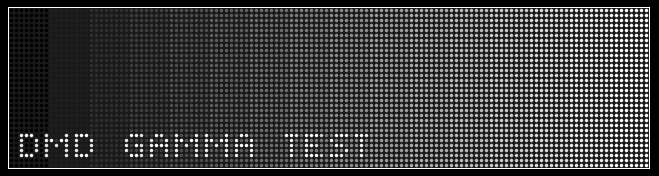
However if you show this slide on your physical DMD with no gamma correction, it looks something like this:
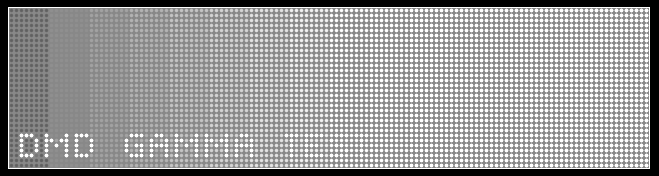
Even though the individual pixels are showing their "correct" brightness, the human eye can't really tell a different between 50% and 100%, and pretty much everything on the right half of the DMD looks fully white.
So you can adjust this by setting the gamma value. By default, MPF uses a gamma value of 2.5 for RGB LEDs, and 2.2 for RGB DMDs. (It also uses a value of 1.0 for mono DMDs since some of the hardware controllers do their own internal gamma correction, though others don't, so you might have to change them.
We recommend you read the documentation for the dmds:, rgb_dmds:, and light_settings: (for LEDs) to set the proper gamma.
Tuning your DMD gamma
MPF includes a built-in gamma test slide (the one used in the images above) which you can use to dial-in your gamma setting.
The easiest way to show this slide on your physical DMD is to make a temporary addition to your machine config to add a slide player, like this:
slide_player:
mode_attract_started:
dmd_gamma_test:
priority: 10000000
##! test
#! start_game
#! assert_slide_on_top dmd_gamma_test
This will just show the gamma test slide at a crazy high priority so it
shows on top of everything else. (Remember if your DMD is not your
default display, you'll also have to add target: dmd or whatever you
use to target slides to your DMD.)
Now you can play with different gamma settings for your DMD in either
your dmds: or rgb_dmds: section. (Note you'll have to restart MPF
after each change you make.)
Note that you might also have to adjust brightness: along with
gamma:. For example, some people had to set the brightness of their
RGB DMDs to a super low value, like 0.1 or 0.2 before MPF had gamma
control, but with proper gamma settings, you can probably take your
brightness up to somewhere around 0.5.
We like to use the gamma test slide and set the brightness first based on the right-most brightest block, and then once that's set, we start messing with the gamma. It will probably be some trial-and-error, but once it's dialed in it's a "set it and forget it" type of thing.
Something missing or wrong? You can fix it!
This website is edited by people like you! Is something wrong or missing? Is something out of date, or can you explain it better?
Please help us! You can fix it yourself and be an official "open source" contributor!
It's easy! See our Beginner's guide to editing the docs.
Page navigation via the keyboard: < >
You can navigate this site via the keyboard. There are two modes:
General navigation, when search is not focused:
- F , S , / : open search dialog
- P , , : go to previous page
- N , . : go to next page
While using the search function:
- Down , Up : select next / previous result
- Esc , Tab : close search
- Enter : go to highlighted page in the results