Text Widget
The text widget is used to show text on a slide.
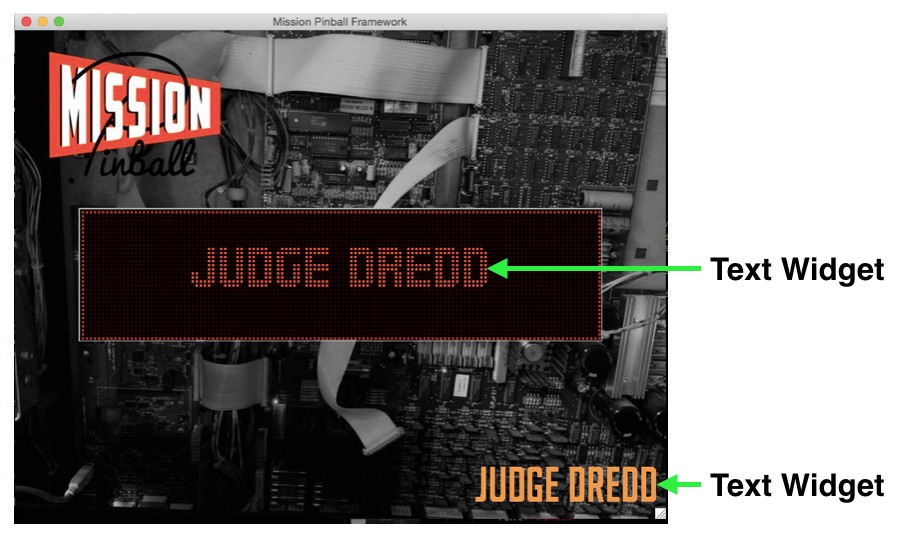
In addition to being able to specify static text, text widgets also include powerful functionality:
- You can configure dynamic text that is automatically updated (in real time) based on the value of a player variable or a machine variable.
- You can configure a placeholder "text string" that uses a lookup value to get its actual text. This is useful for things like multi-language support, or to be able to have different text strings based on a configuration file (family-friendly versus R-rated text, etc.)
- You can configure fonts and font styles to be automatically applied to text, and you can override them on a widget-by-widget basis.
You can also use bitmap fonts to customize fonts for your machine.
Settings
Here are a list of the settings you can use for text widgets:
type: text
text:
font_size:
font_name:
bold:
italic:
casing:
number_grouping:
min_digits:
halign:
valign:
outline_color: # added in MPF 0.56.1
outline_width: # added in MPF 0.56.1
Note
Text widgets also have "common" widget settings for position, opacity, animations, color, style, etc. Those are not listed here, but are instead covered in common widget settings page.
Also remember that all widget settings can be controlled via widget styles, rather than you having to set every setting on every widget.
The following text widget settings may be
animated:
x:, y:, font_size:, color:, opacity:, rotation:, and
scale:.
type: text
Tells MPF that this is a text widget. This setting is required when using text widgets.
text:
This value is required. If you don't want text, use ""
Your text can contain placeholders as described in dynamic text.
Newline characters (n) are supported in text values to create multiple lines with line breaks, however you must surround the text with quotes or the backslash will be treated as a printing character and will appear in the output. For example:
text: "Multiple\nlines"
will create multiple text lines with a line break, while the following will not:
text: Multiple\nlines
font_name:
The name of the font you want to use. This is the name only, without the file extension. For example:
Correct:
font_name: arial
Wrong:
font_name: arial.ttf
There's a lot that goes into fonts, so we have a whole section on fonts which you should read.
Usually fonts are controlled via widget styles. Also, if you're using a DMD or color DMD (or other pixel-style display), we have some built in DMD fonts that you can use which are pre-configured for DMDs.
bitmap_font:
A true/false value indicating whether the font_name: setting contains the name of a bitmap_font asset. When set to True, font_name: must refer to an existing bitmap_font asset name and font_size: will be ignored. When set to False, font_name: should refer to a font name.
font_size:
The size of the font (in points). Default is 15.
See the full documentation on fonts for details.
bold:
Boolean (True/False or Yes/No) which controls whether this font is bold. Note that this setting attempts to over-draw the font a few times to make it look bold, so the results are often not that great. You're better off finding an actual bold version of your font and using that font instead.
The default setting is False.
italic:
Boolean (True/False or Yes/No) which controls whether this font is italicized. Note that this setting simply skews the font when it's drawn, so the results are often not that great. You're better off finding an actual italicized version of your font and using it instead.
The default setting is False.
casing:
A string value that changes the casing of the text on the widget. Available values are:
- "lower": all characters will be lower case
- "upper": ALL CHARACTERS WILL BE UPPER CASE
- "title": All First Characters Are Capitalized
- "capitalize": Only the first character is capitalized
The default setting is None and the characters are displayed as-is.
number_grouping:
Boolean (True/False or Yes/No) which controls whether you want the
separator between digits. In other words, it converts 1234567 into
1,234,567.)
Note that this setting will search through the text string for digits and then insert the commas. In other words, if your text is "YOU SCORED 12345 POINTS", then it will convert it into "YOU SCORED 12,345 POINTS" even though the text is a mix-and-match of letters and numbers.
The default setting is False. (Note that prior to MPF 0.30, the
default setting was True.)
Note
Currently this setting only inserts a comma. We need to add a setting to allow other characters (like a period which is common in Europe). If this is you, post a message to the forum and we'll bump up the priority on our to-do list.
min_digits:
Configures the minimum number of digits for the text to be displayed. This setting adds zeros to the left for digits that are shorter than the setting.
This is typically used in score displays, since pinball machines usually
show a score as 00 instead of 0 when the player starts the game and
has no points.
So for most machines, you'd add min_digits: 2 to your text widgets
which show the player's score.
The default setting is 0.
halign:
Specifies the horizontal alignment of the text within the bounding box. Note that this setting is not used to align a widget on the screen. (See the How to position widgets on slides documentation for details on that.)
This setting is almost never used in MPF because the bounding box of a text widget is automatically created and sized based on the actual text and font chosen.
The default setting is center.
valign:
Specifies the vertical alignment of the text within the bounding box. Note that this setting is not used to align a widget on the screen. (See the How to position widgets on slides documentation for details on that.)
This setting is almost never used in MPF because the bounding box of a text widget is automatically created and sized based on the actual text and font chosen.
The default setting is middle.
outline_color:
Added in MPF 0.56.1.
The color of the text outline. Default is black, but also the default outline width is 0, so you won't see it unless you set the outline width to something greater than 0.
outline_width:
Added in MPF 0.56.1.
The width of the text outline. Default is 0, which means no outline. You can also use dynamic placeholders here.
anchor_y: baseline
Text widgets have an additional baseline option in addition to the
other baseline options detailed in the
common widget settings documentation.
Examples
The example config files section of the documentation contains examples of text widgets.
Something missing or wrong? You can fix it!
This website is edited by people like you! Is something wrong or missing? Is something out of date, or can you explain it better?
Please help us! You can fix it yourself and be an official "open source" contributor!
It's easy! See our Beginner's guide to editing the docs.
Page navigation via the keyboard: < >
You can navigate this site via the keyboard. There are two modes:
General navigation, when search is not focused:
- F , S , / : open search dialog
- P , , : go to previous page
- N , . : go to next page
While using the search function:
- Down , Up : select next / previous result
- Esc , Tab : close search
- Enter : go to highlighted page in the results