Widget Opacity & Transparency
All widgets in MPF can have "opacity" settings which control how transparent they are. 100% opacity is the default, where nothing would show through that widget. 0% opacity means that the widget is completely transparent and would not show up at all. 50% means it's about half-way in between, etc.
Here's an example. (This example is from the MC Demo which you can download and run to see it in action.)
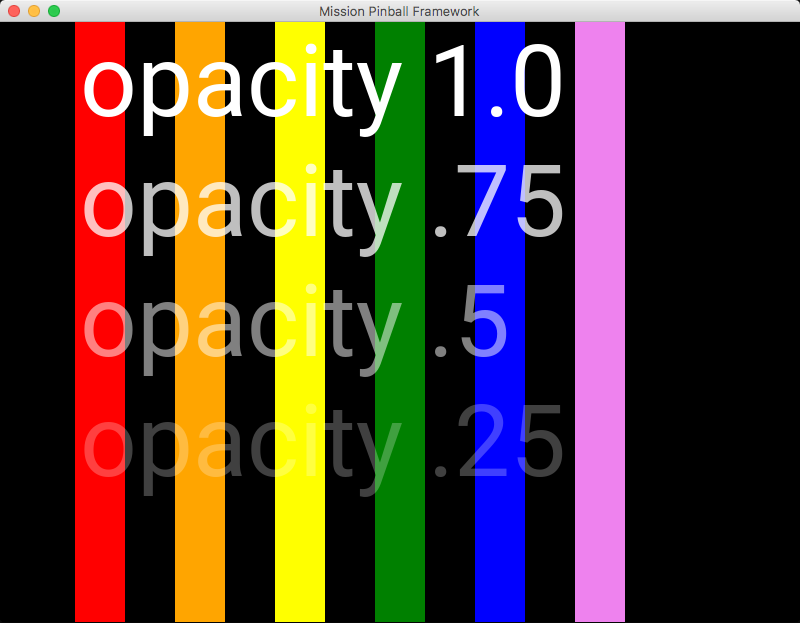
Specifying opacity by opacity: setting
Every widget type has an optional setting called opacity: which you
can use to set the opacity of that widget. This is a value from 0.0 to
1.0, with 0 meaning 0% opacity (completely transparent and not visible
at all), 1.0 meaning 100% opacity (the default), 0.25 meaning 25%,
etc.
Note that you can animate the opacity setting to cause a widget to blink or flash. This is easier than adding and removing the widget over and over, as with this method the widget stays put, it's just alternating between visible and invisible. See the How to animate display widgets guide for details.
You can apply opacity settings to all widget types, including images and videos. (The opacity setting will affect the opacity for every pixel in the image or video. If you just want an image with transparent parts, then you would use a PNG or GIF with alpha settings instead.)
Specifying opacity by color
For widget types that accept color: settings (text and the various
shape widgets), you can specify a transparency level as part of the
color by adding a fourth byte to the color hex value. (If your color
value is only six characters, MPF automatically adds ff (fully opaque)
to the end.
For example, regular red with 100% opacity would be:
color: ff0000
Or it would also be (this is the same as the prior example):
color: ff0000ff
If you wanted red with 50% opacity, you could enter:
color: ff000080
There's not really any difference between setting the opacity at the
color: setting versus the opacity: setting. The opacity setting is
nice because it's applicable to all widget types (including those
without color settings), and it's animatable. But the color setting is
nice because you can set the opacity and color at the same time. It
really doesn't matter.
Something missing or wrong? You can fix it!
This website is edited by people like you! Is something wrong or missing? Is something out of date, or can you explain it better?
Please help us! You can fix it yourself and be an official "open source" contributor!
It's easy! See our Beginner's guide to editing the docs.
Page navigation via the keyboard: < >
You can navigate this site via the keyboard. There are two modes:
General navigation, when search is not focused:
- F , S , / : open search dialog
- P , , : go to previous page
- N , . : go to next page
While using the search function:
- Down , Up : select next / previous result
- Esc , Tab : close search
- Enter : go to highlighted page in the results