Planning Layout with CAD
Borrowing Shots With CAD
If you have planned shot in an area that matches an existing machine, you can borrow/take their geometry. This way you know the geometry will be good without any revisions. PDF's of instructions manuals for games are a good source for the flat overhead pic you will need. IPDB.org is one good source for these.
Most CAD programs have a function to overlay an image file directly onto your model. Search youtube for "How to overlay image" + your CAD system.
You will have to move and skew the image until the flippers and size line up with your drawing. Once this is done you can take a shot with confidence.
Here's an example of a Spiderman pinball overlay onto a homebrew pinball machine to get the geometry of the Venom ramp shot:
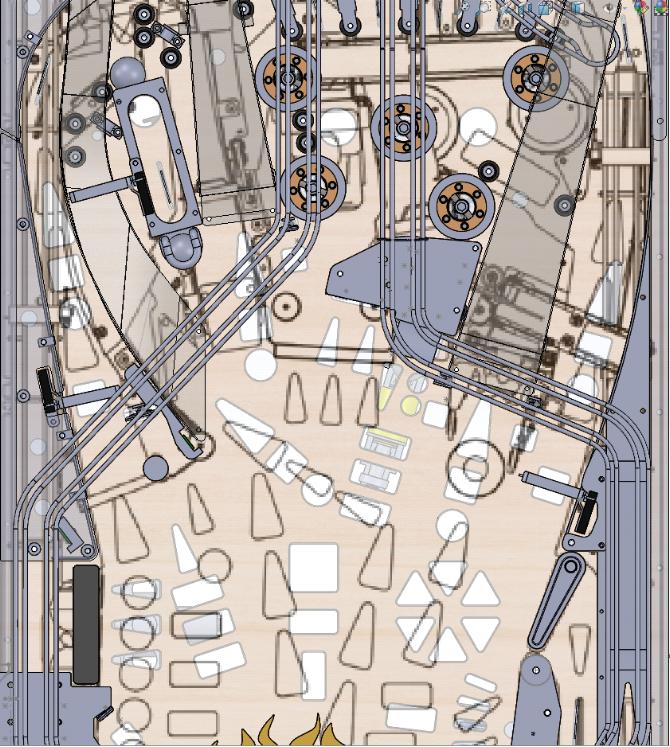
Using to CAD to Test/Plan Shots
You can draw a shot in CAD to see if it is makeable. Here is an example of testing if a newton ball shot can be made from the right flipper:
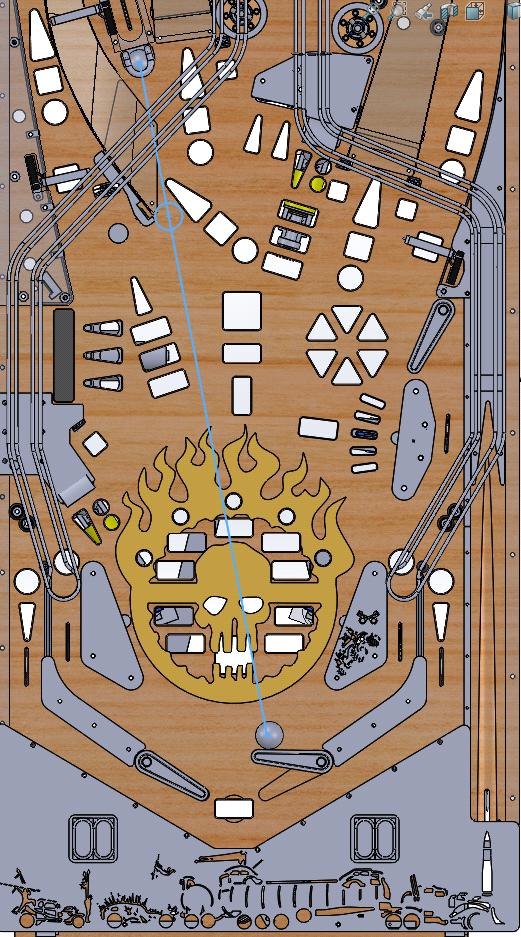
Here we test where the balls will go coming of the orbit shots. (We left a small straight line at the end/beginning of the orbit when designing, then made the dotted lines parallel):
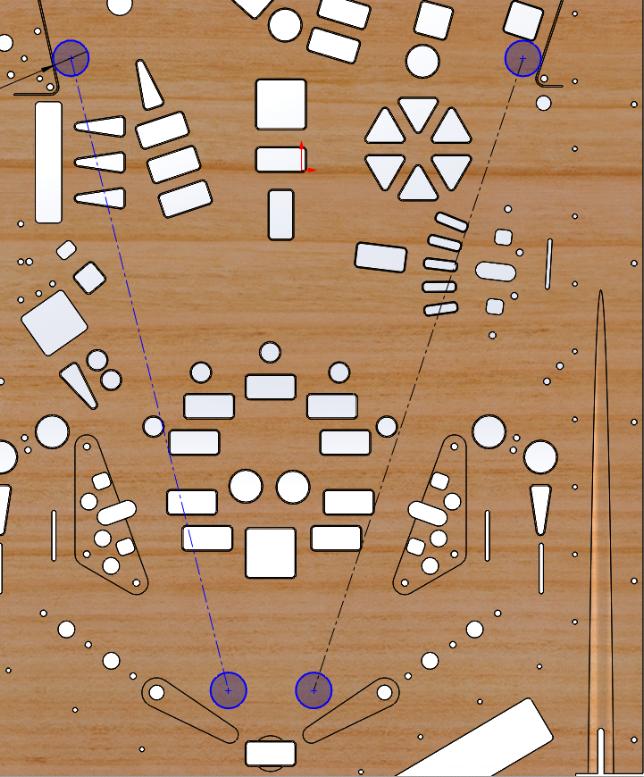
Here we use CAD to see how a ball lock will exit when hit with a trapped newton ball:
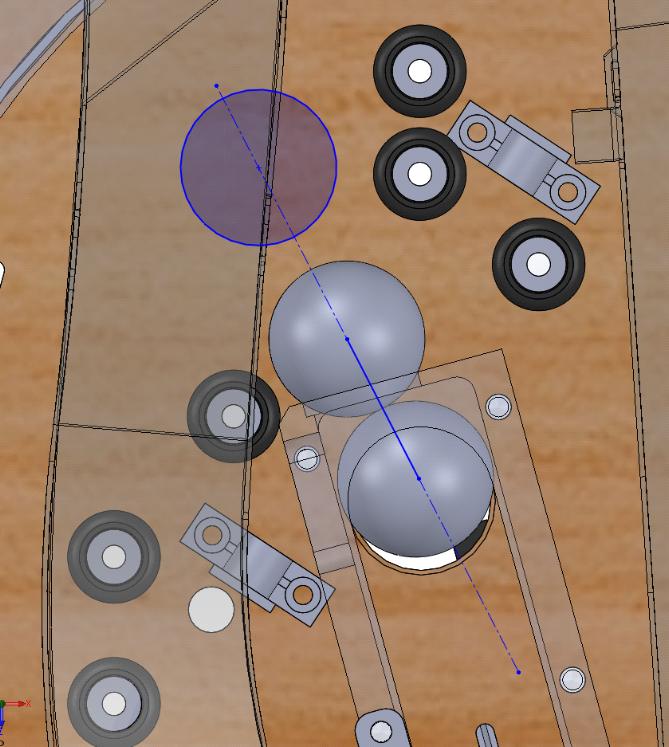
Here we use CAD to see if balls wil get trapped after the ball lock:
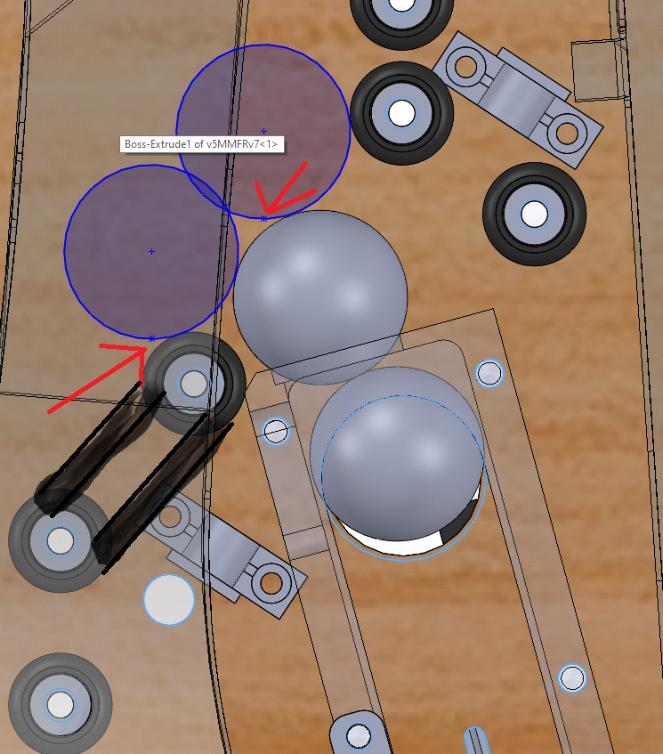
Subtract the ball diameter (1.0625") from ramp and lane shots to see their actual width.
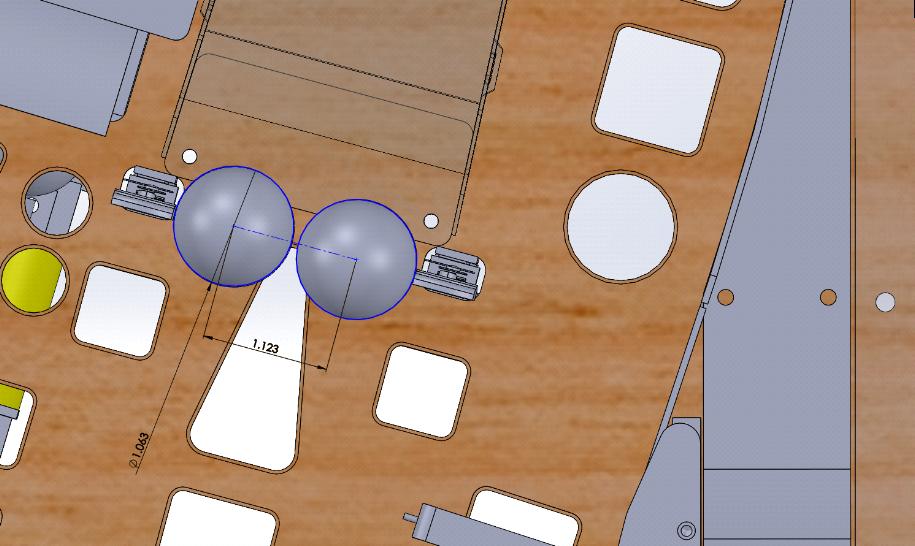
Here you can see a .500" wide mini target is easier to hit than an over 2" wide ramp.
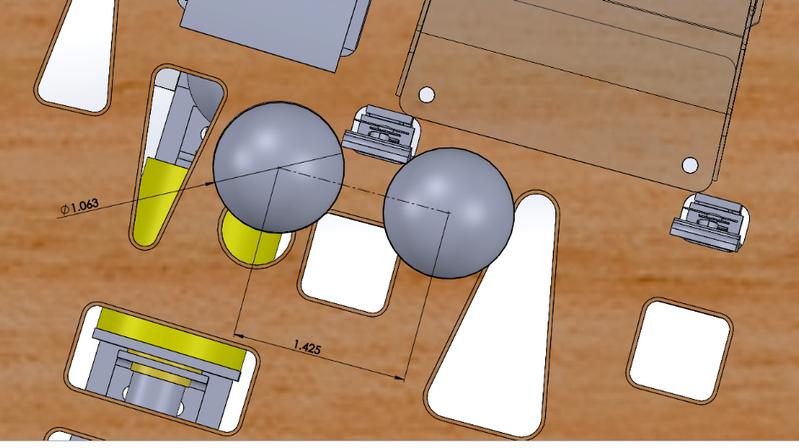
Something missing or wrong? You can fix it!
This website is edited by people like you! Is something wrong or missing? Is something out of date, or can you explain it better?
Please help us! You can fix it yourself and be an official "open source" contributor!
It's easy! See our Beginner's guide to editing the docs.
Page navigation via the keyboard: < >
You can navigate this site via the keyboard. There are two modes:
General navigation, when search is not focused:
- F , S , / : open search dialog
- P , , : go to previous page
- N , . : go to next page
While using the search function:
- Down , Up : select next / previous result
- Esc , Tab : close search
- Enter : go to highlighted page in the results