How to run "Demo Man", an MPF example game
One of the development machines we have for MPF is a 1994 Williams Demolition Man, and we have a simple MPF configuration built for it that you can run to see MPF in action.
Even if you don't have a physical Demolition Man machine (which we assume you don't), you can run our "Demo Man" config using MPF's smart virtual platform.
1. Download the MPF examples bundle
Instructions here.
2. Run Demo Man, a sample game that comes with MPF
Open a command prompt (like you did when you installed MPF) and switch
to the folder where you unzipped the mpf-examples ZIP file, then change
to the demo_man folder and run:
mpf both -X
(Note that's an uppercase "X")
The mpf both command launches both the MPF game engine and media
controller at the same time, the -X command line option tells MPF to
use the "Smart Virtual" platform (instead of the P-ROC platform that
the Demo Man files are configured for) since you most likely don't have
a Demolition Man machine connected to your computer right now.
You should see a bunch of stuff scroll by and a pop up window which shows the Demo Man DMD, like this:
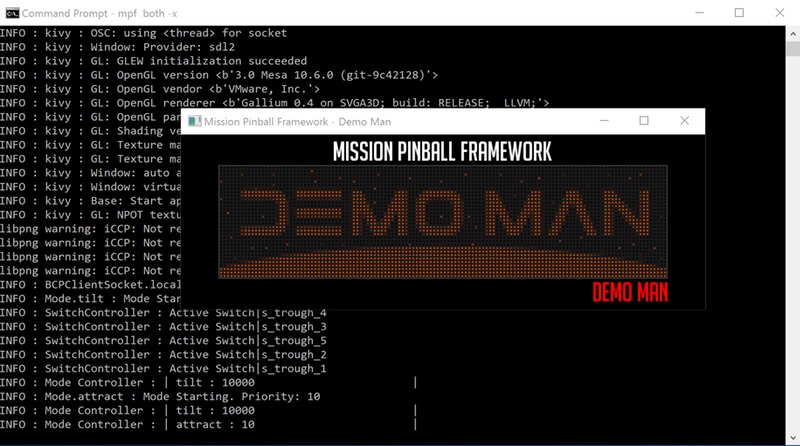
If you don't see the DMD window pop up, make sure it isn't hiding behind another window.
3. "Play" your first game
Since you don't have physical hardware attached, you can use the keyboard to simulate machine switch changes.
The Demo Man configuration files have the "S" key mapped to start,
so if you click in the graphical window with the DMD in it (to give it
focus) and push the S key, then you should see the DMD attract mode
stop and it change to a score screen showing a score of 00 and BALL 1
FREE PLAY:
If your speakers are on you should also hear a music loop playing. (Depending on your system, you might not hear the music when the DMD window doesn't have focus.)
At this point you can "play" the game via your keyboard. Hit the L
key to launch the ball into play. You should hear the music loop change
to the main background music.
You can hit the X key to simulate the left slingshot hit which should
play a sound effect on top of the music as well as show a score. You can
hit the 1 key to simulate the ball draining and entering the trough.
Then you can hit the L key again to launch the ball into play again.
You can also press the S key additional times during Ball 1 to add
additional players.
When you play through a complete game (3 balls per player), the machine should go back into attract mode (or possibly the high score entry mode).
You can quit the game by making sure the Demo Man popup window is in focus and hitting the Esc key.
To summarize the instructions for "playing" a game from the paragraphs above:
- Launch both the MPF core engine and the media controller and make sure you see the the popup graphical window with the DMD in it.
- Click the mouse into the DMD window so that it has "focus"
- Press the
Skey to start a game. You should hear the music loop start. - Press the
Lkey to launch a ball into play. You should her the music switch to the main background theme for the game. - Press the
Xkey a few times to simulate hitting the left slingshot. You should see the score change each time you do this. - Press the
1key to drain the ball. - Repeat Steps 4-6 until you finish your game or get bored.
- If you get a high score, the
Zand/keys are mapped to the left and right flipper buttons to highlight a letter, and theSkey (start) selects it. - Press the
Esckey to exit
What if it did not work?
In the following we list some common problems and solutions. If you got another problem please ask in our forum.
Keyboard does not work
If your keyboard does not work first make sure that the MC window has focus. Afterward, please check if numlock is enabled. This seems to be common issue on Windows 10. Disable numlock in this case.
Game does not start errors
Version mismatch - Make sure you are using the exact version of
demo_man for your MPF, MPF-MC and MPF monitor (optional). For instance
use 0.30.x if you are on MPF 0.30.2. MPF-MC and (if installed) MPF
monitor need to have the same major version (0.30 in this case). You
can check installed versions using pip3 list.
FT_ListDevices(2) or WARNING : P-Roc : Failed to instantiate
pinproc.PinPROC(3) error - By default the Demo Man example expects to
be connected to P-Roc hardware. If you see this you probably forgot to
add the -X switch to your mpf both command which tells MPF to
override the hardware setting to the Smart Virtual platform. This
sometimes happens when trying to debug another error and you follow the
guide about verbose logging using the -v -V switches.
Something missing or wrong? You can fix it!
This website is edited by people like you! Is something wrong or missing? Is something out of date, or can you explain it better?
Please help us! You can fix it yourself and be an official "open source" contributor!
It's easy! See our Beginner's guide to editing the docs.
Page navigation via the keyboard: < >
You can navigate this site via the keyboard. There are two modes:
General navigation, when search is not focused:
- F , S , / : open search dialog
- P , , : go to previous page
- N , . : go to next page
While using the search function:
- Down , Up : select next / previous result
- Esc , Tab : close search
- Enter : go to highlighted page in the results