Classic Single Ball (no shooter lane)
Related Config File Sections:
This guide will show you how to configure MPF to use an older-style single ball drain without shooter lane. This is the type of configuration that some single-ball machines use, from EM machines of the 1950s through electronic single ball machines of the early 1980s.
Here's an example from a Gottlieb Playball (1971 EM):
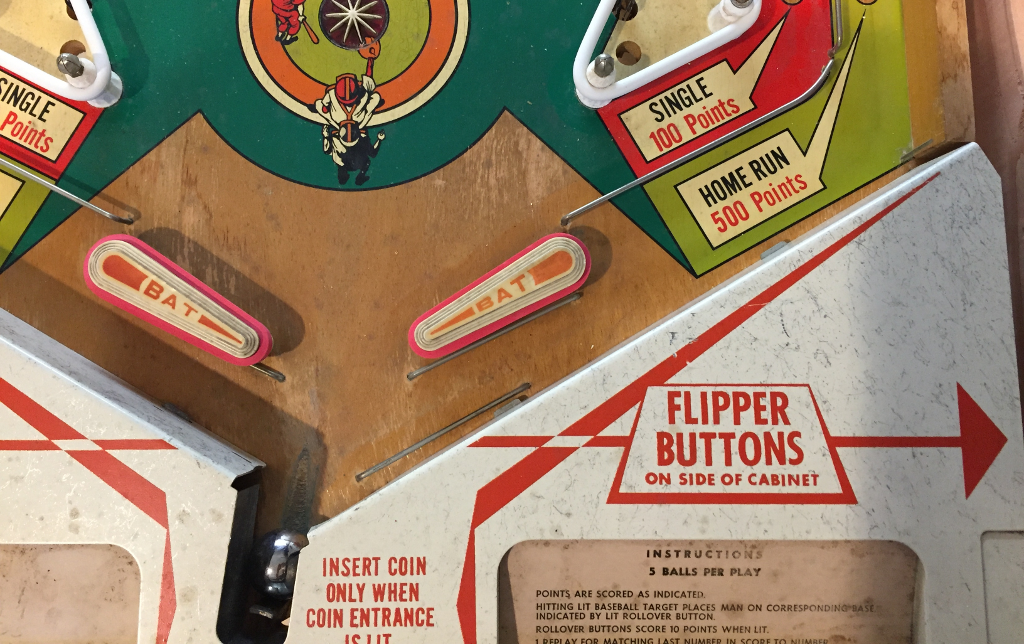
1. Add the drain switch
The first step is to add the drain switch to the switches: section of
your machine config file.
switches:
s_drain:
number: 01
Note that we configured this switches with number 01, but you should
use the actual switch number for your control system that the switch is
connected to. (See How to configure "number:" settings for
instructions for each type of control system.)
2. Add the eject coil
Next, create the entry in your coils: section for the drain eject
coil. Again, the name doesn't matter. We'll call it c_drain_eject
and enter it like this:
coils:
c_drain_eject:
number: 03
default_pulse_ms: 20
Again, the number: entry in your config will vary depending on your
actual hardware, and again, you can pick whatever name you want for your
coil.
You'll also note that we went ahead and entered a default_pulse_ms:
value of 20 which will override the default pulse times of 10ms. It's
hard to say at this point what values you'll actually need. You can
always adjust this at any time. You can play with the exact values in a
bit once we finish getting everything set up.
3. Add your "drain" ball device
In MPF, anything that holds and releases a ball is a
ball device.
So in your ball_devices: section, create an entry called bd_drain:
like this: (If you don't have that section add it now.)
ball_devices:
bd_drain:
This means that you're creating a ball device called bd_drain. We use
the preface bd_ to indicate that this is a ball device which makes it
easier when we're referencing them later. Then under your bd_drain:
entry, you'll start entering the configuration settings for your drain
ball device.
- Add
ball_switches: s_drainwhich means this device will use the s_drain switch to know whether or not this device has a ball. - Add
eject_coil: c_drain_ejectwhich is the name of the coil that will eject the ball from the drain. - Add
tags: drain, home, troughwhich tells MPF that balls entering this device mean that a ball has drained from the playfield, that it's ok to start a game with a ball here, and that this device is used to store unused balls. - Set
eject_timeoutsto the maximum time the ball can take to return if the eject fails.
Your drain device configuration should look now look like this:
#! switches:
#! s_drain:
#! number: 01
#! coils:
#! c_drain_eject:
#! number: 03
#! default_pulse_ms: 20
ball_devices:
bd_drain:
ball_switches: s_drain
eject_coil: c_drain_eject
tags: drain, home, trough
eject_timeouts: 3s
4. Add the trough as default_source_device
Normally you would use your plunger device as source device for your
playfield. But since there is no plunger lane, that means we have to go
back to the trough ball device and use it as source device. Therefore,
you need to add your trough ball device as default_source_device to
your playfield to tell MPF that this ball device is used to add a new
ball into play.
To do that, add your trough device as default_source_device in the
default playfield, like this:
#! switches:
#! s_drain:
#! number: 01
#! coils:
#! c_drain_eject:
#! number: 03
#! default_pulse_ms: 20
#! ball_devices:
#! bd_drain:
#! ball_switches: s_drain
#! eject_coil: c_drain_eject
#! tags: drain, home, trough
#! eject_timeouts: 3s
playfields:
playfield:
default_source_device: bd_drain
tags: default
Then when MPF needs to add a live ball into play, it will eject a ball from the trough and you're all set!
5. Configure your virtual hardware to start with balls in the trough
While we're talking about the trough, it's probably a good idea to
configure MPF so that when you start it in virtual mode (with no
physical hardware) that it starts with the trough full of balls. To do
this, add a new section to your config file called
virtual_platform_start_active_switches:. (Sorry this entry name is
hilariously long.) As its name implies,
virtual_platform_start_active_switches: lets you list the names of
switches that you want to start in the "active" state when you're
running MPF with the virtual platform interfaces.
The reason these only work with the virtual platforms is because if you're running MPF while connected to a physical pinball machine, it doesn't really make sense to tell MPF which switches are active since MPF can read the actual switches from the physical machine. So you can add this section to your config file, but MPF only reads this section when you're running with one of the virtual hardware interfaces. To use it, simply add the section along with a list of the switches you want to start active. For example:
#! switches:
#! s_drain:
#! number: 01
virtual_platform_start_active_switches: s_drain
Here's the complete config
#config_version=5
switches:
s_drain:
number: 01
coils:
c_drain_eject:
number: 03
default_pulse_ms: 20
ball_devices:
bd_drain:
ball_switches: s_drain
eject_coil: c_drain_eject
tags: drain, home, trough
eject_timeouts: 3s
playfields:
playfield:
default_source_device: bd_drain
tags: default
virtual_platform_start_active_switches: s_drain
What if it did not work?
Have a look at our troubleshooting guide for ball_devices.
Something missing or wrong? You can fix it!
This website is edited by people like you! Is something wrong or missing? Is something out of date, or can you explain it better?
Please help us! You can fix it yourself and be an official "open source" contributor!
It's easy! See our Beginner's guide to editing the docs.
Page navigation via the keyboard: < >
You can navigate this site via the keyboard. There are two modes:
General navigation, when search is not focused:
- F , S , / : open search dialog
- P , , : go to previous page
- N , . : go to next page
While using the search function:
- Down , Up : select next / previous result
- Esc , Tab : close search
- Enter : go to highlighted page in the results