Connecting PKONE to your Computer
This page is about connecting the PKONE system to your computer. It roughly covers connecting the bus between the boards.
PKONE Nano
Connect your PKONE NANO controller to your PC using USB.
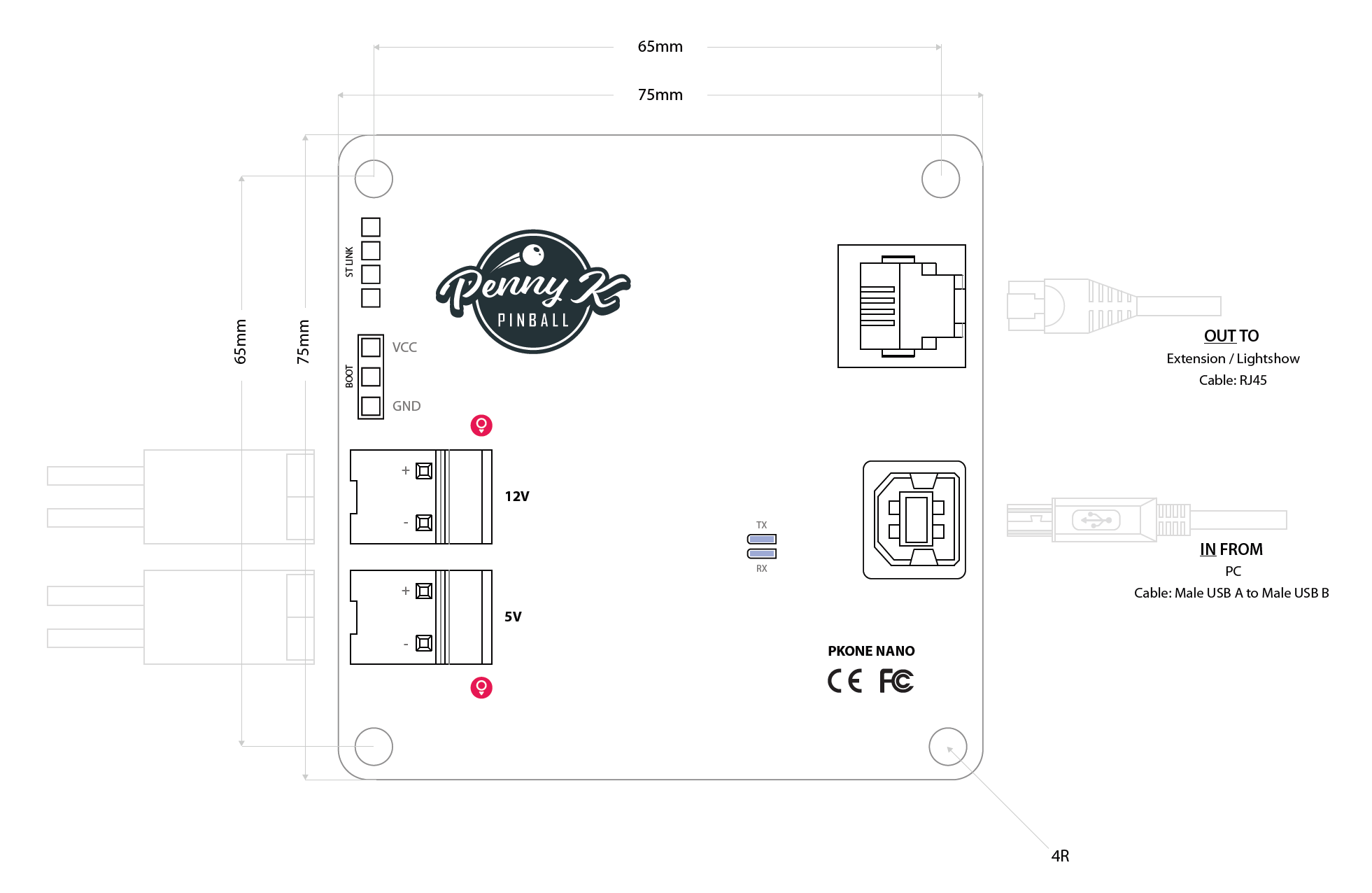
Then connect the OUT port of your NANO to the IN port of your first board (Extension or Lightshow). Consequently, connect the OUT port of the first board to the IN port of your second board (etc.). Be sure each Extension board or Lightshow board has a unique Address ID set using the Address ID switches on each board. Finally, be sure the last board in the chain has the CANBUS Protocol Termination Jumper set to properly terminate the bus.
Notes:
- Address ID values are numbered starting with zero (Extension boards have addresses 0 to 7 while Lightshow boards have addresses 0 to 3).
- An Extension board cannot have the same Address ID number as a Lightshow board (all connected boards must have unique Address ID values).
- You do not have to chain the boards in the same order as their Address ID numbers.
Something missing or wrong? You can fix it!
This website is edited by people like you! Is something wrong or missing? Is something out of date, or can you explain it better?
Please help us! You can fix it yourself and be an official "open source" contributor!
It's easy! See our Beginner's guide to editing the docs.
Page navigation via the keyboard: < >
You can navigate this site via the keyboard. There are two modes:
General navigation, when search is not focused:
- F , S , / : open search dialog
- P , , : go to previous page
- N , . : go to next page
While using the search function:
- Down , Up : select next / previous result
- Esc , Tab : close search
- Enter : go to highlighted page in the results