How to configure LEDs & GI (Stern SPIKE)
Related Config File Sections:
Stern SPIKE machines have replaced all incandescent lights with LEDs. Instead of a lamp matrix, individual LEDs are connected to node boards and can be controlled with 256 levels of brightness.
GI (general illumination) are regular LEDs, and so are flashers, and so are the white backlight LEDs in the backbox. So pretty much everything is an LED.
Many LEDs are single element, single color, with colored insers in front of them. This means that you cannot control the color of the LED, rather, you just control the brightness and the color is what it is.
Most machines also have RGB LEDs that can be set to any color. In those cases the individual red, green, and blue channels each have their own addresses, and then you can group them together into a single, logical RGB LED that you can set to whatever color you want.
Finally, in SPIKE machines, you'll sometimes see several LEDs connected to a single output, meaning that when you set the brightness of that output, you're setting the brightness for all those LEDs.
MPF uses the lights: section of the machine config to define LEDs.
Most of the settings in the Lights documentation apply to LEDs in Stern SPIKE machines, though
there are a few SPIKE-specific things to know.
number:
The main thing you need to know about configuring LEDs (besides the fact
that you add them to the lights: section of your config) is how the
hardware numbering works.
Pretty much you just look up the number in the manual for your machine and then enter it without any letters. For example, here is (part of) the lighting chart from Wrestlemania Pro:
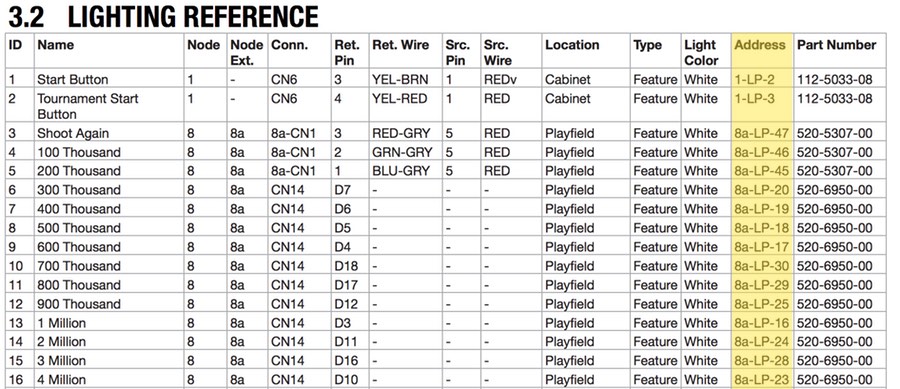
Use the address column (highlighted in yellow) to get the numbers for each LED. Remove the "LP" letters, and also remove any lowercase letters (like the "a") from the node. What you're left with is the node address and LED number.
For example, the Shoot Again light with the address 8a-LP-47 would be
entered as number: 8-47.
lights:
backlight:
number: 0-0 # 0-0 is the special address for the backlight
start_button:
number: 1-2
tourney_start_button:
number: 1-3
shoot_again:
number: 8-47
The backbox backlight
: Stern SPIKE systems have controllable brightness for the white
lights in the backbox that illuminate the translight. All of those
LEDs are tied together and controlled as one with the address 0-0.
GI (General Illumination)
: GI in Stern SPIKE systems are just regular LEDs. You can tag them
with the tag gi and then turn them on in the attract mode and/or
use them in shows for special effects. Really there's nothing
special about them. They're just lights. (Just remember they're
controlled and defined as "lights", not as "GIs".)
Flashers
: Flashers in Stern SPIKE systems are also controlled just like normal lights. They just happen to be super bright, but other than that, use them like any other LED. (Just remember they're controlled and defined as "lights", not as "flashers".)
RGB LEDs
You'll notice in the operator's manual that RGB LEDs are actually three separate LEDs with a separate address for the red, green, and blue channel. Since MPF deals with RGB LEDs as single objects you can set to any color, you need to group the three individual channels of RGB LEDs into single RGB objects.
Here's an example from the Wrestlemania Pro manual:

You could enter the three channels as three separate lights in the
lights: section of your machine config. However, that would complicate
your light shows and lights would not show up nicely in the MPF monitor.
Therefore, you can define a RGB light with multiple channels. What this does is create a new virtual RGB LED which is a grouping of the three LED channels into the RGB LED. Then you can use it like any light.
lights:
left_lane_arrow_rgb:
channels:
red:
number: 1-10
green:
number: 1-11
blue:
number: 1-12
What if it did not work?
Have a look at our SPIKE troubleshooting guide.
Something missing or wrong? You can fix it!
This website is edited by people like you! Is something wrong or missing? Is something out of date, or can you explain it better?
Please help us! You can fix it yourself and be an official "open source" contributor!
It's easy! See our Beginner's guide to editing the docs.
Page navigation via the keyboard: < >
You can navigate this site via the keyboard. There are two modes:
General navigation, when search is not focused:
- F , S , / : open search dialog
- P , , : go to previous page
- N , . : go to next page
While using the search function:
- Down , Up : select next / previous result
- Esc , Tab : close search
- Enter : go to highlighted page in the results