Widget layers, z-order, & parent frames
When you have multiple widgets on a slide, you can control the layer (or z-order) of the widgets, controlling which widgets are on top of others in cases where two or more widgets overlap.
When adding a widget to an existing slide, you also have the option to add it to the "parent frame" (and not to the slide), meaning that if the slide changes, the widget will still be there.
Let's look at how all this works.
Overlapping widgets, layers, & z-order
Any time you have two widgets that overlap, MPF must decide which widget will be drawn "on top" of the other.
At the most basic level, any time you have more than one widget listed
in a config (whether it's in a widget_player:, slide_player:, or a
definition in a slides: or widgets: section), the widgets will be
drawn in the order they are in the config.
For example, here's a slide that has widget3.1, then widget3.2, then widget3.3:
slides:
3_widgets:
- type: text
text: widget3.1
color: red
font_size: 80
y: 40%
- type: text
text: widget3.2
color: orange
font_size: 80
y: 50%
- type: text
text: widget3.3
color: violet
font_size: 80
y: 60%
#! slide_player:
#! show_slide: 3_widgets
##! test
#! post show_slide
#! advance_time_and_run .1
#! assert_text_on_top_slide "widget3.1"
The result is like this. Note that widget3.1 is on top of widget3.2, which is on top of widget3.3:
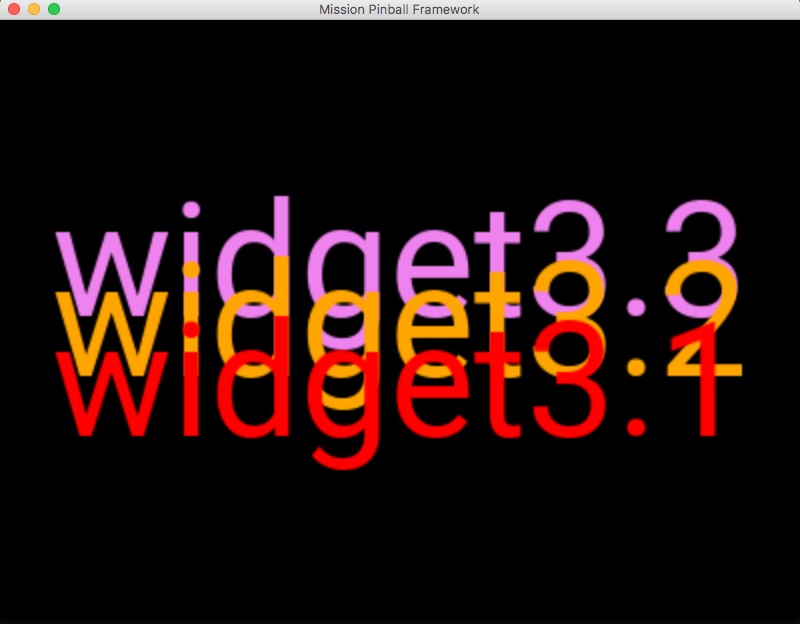
In this example, all three widgets are 100% opaque, but if any of them had opacity of less than 100%, then you would see the lower level widget through the higher one. See the Widget Opacity & Transparency guide for details.
You can also use the z: setting to manually set the relative order of
how you want the widgets to overlap. Widgets with higher z: values
will be drawn on top of those with lower values.
Here's the same example as before, but with z: values added:
slides:
3_widgets:
- type: text
text: widget3.1
color: red
font_size: 80
y: 40%
z: 1
- type: text
text: widget3.2
color: orange
font_size: 80
y: 50%
z: 100
- type: text
text: widget3.3
color: violet
font_size: 80
y: 60%
z: 2
#! slide_player:
#! show_slide: 3_widgets
##! test
#! post show_slide
#! advance_time_and_run .1
#! assert_text_on_top_slide "widget3.1"
And the results:
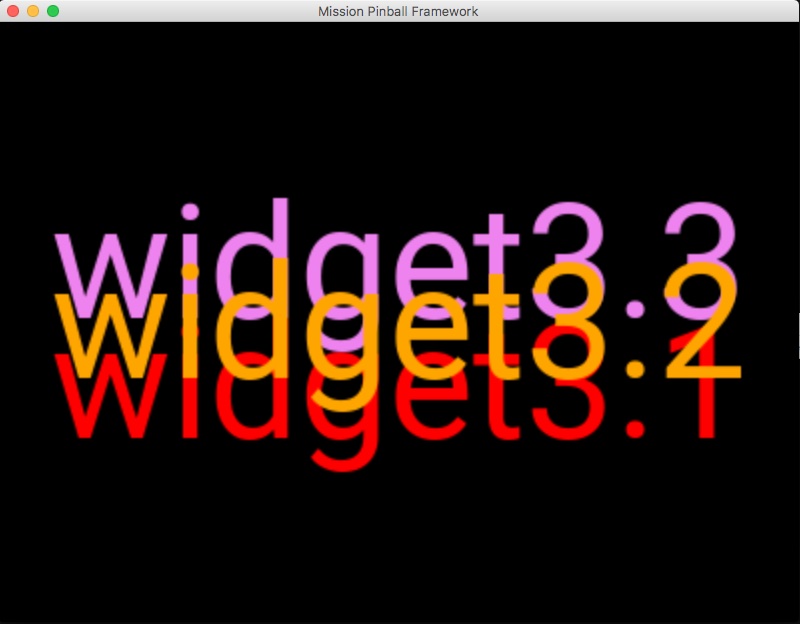
Note that widget3.2 is on top since it's z: is 100, then
widget3.3 is next with z: 2, and finally widget3.1 is on the
bottom with z: 1
Notes about z-order:
- The default
z:value is0, so anytime you have a widget without az:setting, it's like you havez: 0. - The order the widgets are listed in the config file is only used as
a tie-breaker if multiple widgets have the same
z:settings. (This is why the first example worked, since all three widgets hadz: 0.) - You can mix-and-match order and
z:settings. - The actual numeric
z:settings don't matter. You can have 1, 2, 3 or 100, 200, 300, or 1, 20000, 1000000 or whatever you want. - Setting
z:values for widgets on a slide is only really used if you want to later use the widget player to add a widget to a slide in between certain existing widgets. - In most slides, you will not mess with
z:settings and instead use the order of the widgets in the config file to set the order they are on the slide.
Adding widgets to parent frames
When you use the widget_player:, it will add the widget to the current
slide on the default display.
If you want to target a specific slide, you can add a slide: setting
to your widget player with the name of the slide.
In both cases, the widget player will add the widget to a slide.
However, it's also possible to add a widget to the "frame" which holds the slides, meaning that the widget is shown "on top" of the slide rather than as part of the slide.
Why would you want to do that?
Sometimes it's useful to have a widget which "stays put" even as the underlying slides change.
One example is for tilt warnings. When the player gets a tilt warning, you might want to show the text "WARNING" for 2 seconds. However if you use the regular widget player to add this widget to the current slide, then if that slide is replaced by another slide during those 2 seconds, your tilt warning will disappear too.
Another example is the scores. Maybe you want those to show along the bottom on top of every slide? Or maybe something like the news crawl on the bottom of the Dialed In display?
To do this, you can add the setting z: -1 under the widget_settings:
section of your desired widget. Here's an example:
widget_player:
trigger_event:
my_widget:
widget_settings:
z: -1
This will make the widget added to the frame, and not to a slide, meaning your widget will ride "on top" of every slide (and even on top of any slide transitions that take place).
Something missing or wrong? You can fix it!
This website is edited by people like you! Is something wrong or missing? Is something out of date, or can you explain it better?
Please help us! You can fix it yourself and be an official "open source" contributor!
It's easy! See our Beginner's guide to editing the docs.
Page navigation via the keyboard: < >
You can navigate this site via the keyboard. There are two modes:
General navigation, when search is not focused:
- F , S , / : open search dialog
- P , , : go to previous page
- N , . : go to next page
While using the search function:
- Down , Up : select next / previous result
- Esc , Tab : close search
- Enter : go to highlighted page in the results