Rollover Switches
Related Config File Sections:
Rollover switches in MPF are configured as normal switches. Furthermore, they are often paired with a light (below an insert) which qualifies them as candidate for a shots in MPF. They are usually mechanical micro switches.
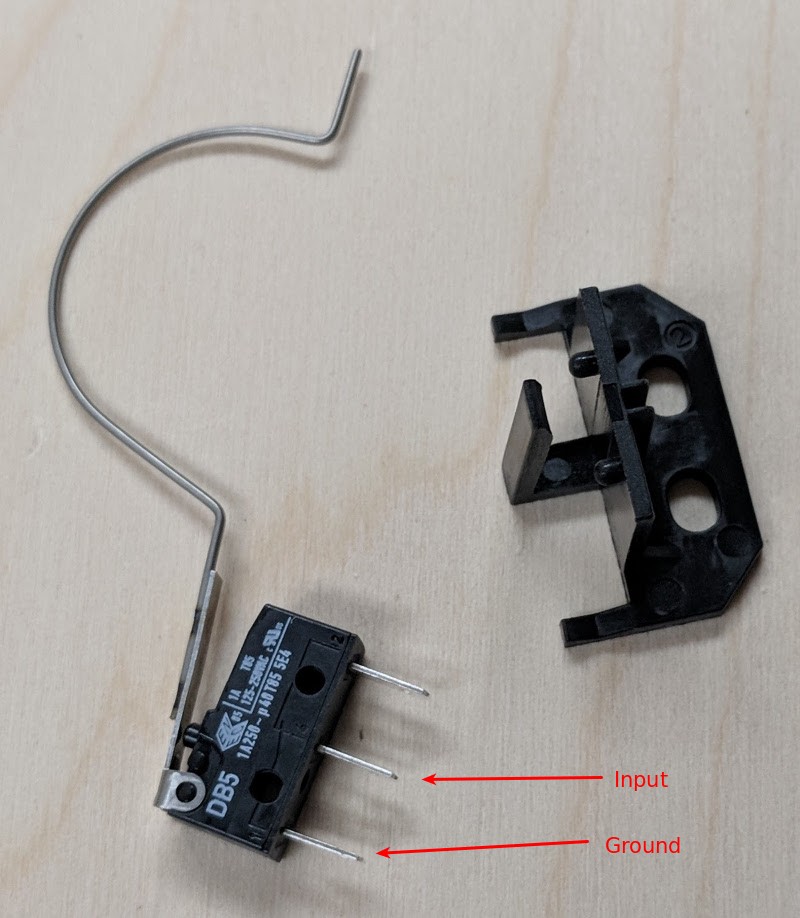
Typical part numbers:
- Stern/Sega/Data East: 500-6227-01/500-6227-03 or 500-6227-02/500-6227-04 or 500-5707-00
- Spooky Pinball: SP-SW-001 or SP-SW-002
This is an example config:
# this is in your machine-wide config
switches:
s_outlane_left:
number: 0
s_inlane_left:
number: 1
s_inlane_right:
number: 6
s_outlane_right:
number: 7
lights:
l_outlane_left:
number: 0
l_inlane_left:
number: 1
l_inlane_right:
number: 6
l_outlane_right:
number: 7
##! mode: my_mode
# put this into a mode
shots:
shot_outlane_left:
switches: s_outlane_left
show_tokens:
leds: l_outlane_left
shot_inlane_left:
switches: s_inlane_left
show_tokens:
leds: l_inlane_left
shot_inlane_right:
switches: s_inlane_right
show_tokens:
leds: l_inlane_right
shot_outlane_right:
switches: s_outlane_right
show_tokens:
leds: l_outlane_right
shot_groups:
sg_lanes:
shots: shot_outlane_left, shot_inlane_left, shot_inlane_right, shot_outlane_right
rotate_left_events: s_flipper_left_active
rotate_right_events: s_flipper_right_active
reset_events:
sg_lanes_lit_complete: 1s
We configure four lane rollover switches (and their corresponding lights). Then inside a mode we define one shot for each group and a shot_group which enables rotation of the shots using the flipper buttons.
Something missing or wrong? You can fix it!
This website is edited by people like you! Is something wrong or missing? Is something out of date, or can you explain it better?
Please help us! You can fix it yourself and be an official "open source" contributor!
It's easy! See our Beginner's guide to editing the docs.
Page navigation via the keyboard: < >
You can navigate this site via the keyboard. There are two modes:
General navigation, when search is not focused:
- F , S , / : open search dialog
- P , , : go to previous page
- N , . : go to next page
While using the search function:
- Down , Up : select next / previous result
- Esc , Tab : close search
- Enter : go to highlighted page in the results