MPFCarousel
The MPFCarousel node works in tandem with the MPF Carousel mode to support dynamic content switching based on rotation events (a timer, flipper presses, or anything else).
Requires MPF 0.80
The MPF 0.80 events that drive the MPFCarousel are changed from those in MPF 0.57. If you have an existing MPF 0.5 carousel you may need to update your event handlers.
Node Configuration
Add an MPFCarousel node to your slide and create child nodes for each carousel item you wish to render. You can use the eyeball icon in the Scene panel to preview what each carousel item will look like. Each child node needs to have a name that corresponds to one of the selectable_items: in your MPF config file.
# attract_mode.yaml
mode:
start_events: mode_attract_started
stop_events: mode_attract_will_stop
game_mode: false
code: mpf.modes.carousel.code.carousel.Carousel
mode_settings:
selectable_items:
- gameover
- title
- last_game_scores
next_item_events: s_flipper_right_active
previous_item_events: s_flipper_left_active
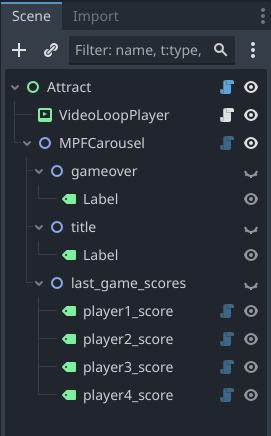
When the MPF Carousel mode selects an item to display, it will post event with the name of the carousel mode and the name of the selected item. The MPFCarousel node will then iterate through its child nodes and hide all children except one with the same name as the selected item.
carousel_name:
Single value, type String. Default None.
This is the name of the carousel mode in MPF that will be triggering changes. The name is required so that GMC can correctly identify in case multiple carousels are active at once.
Something missing or wrong? You can fix it!
This website is edited by people like you! Is something wrong or missing? Is something out of date, or can you explain it better?
Please help us! You can fix it yourself and be an official "open source" contributor!
It's easy! See our Beginner's guide to editing the docs.
Page navigation via the keyboard: < >
You can navigate this site via the keyboard. There are two modes:
General navigation, when search is not focused:
- F , S , / : open search dialog
- P , , : go to previous page
- N , . : go to next page
While using the search function:
- Down , Up : select next / previous result
- Esc , Tab : close search
- Enter : go to highlighted page in the results