Classic Two-Coil (multiple switches)
Related Config File Sections:
This guide will show you how to configure MPF to use an older-style drain and trough combination that uses two coils (one to eject the ball from the drain hole and a second to release a ball into the plunger lane).
This guide is written for the types of systems where the trough side (after the "hump") has multiple switches---one for each ball that's sitting there.
Here's an example of a Williams System 11 trough that uses this system, from a Pin*Bot machine:
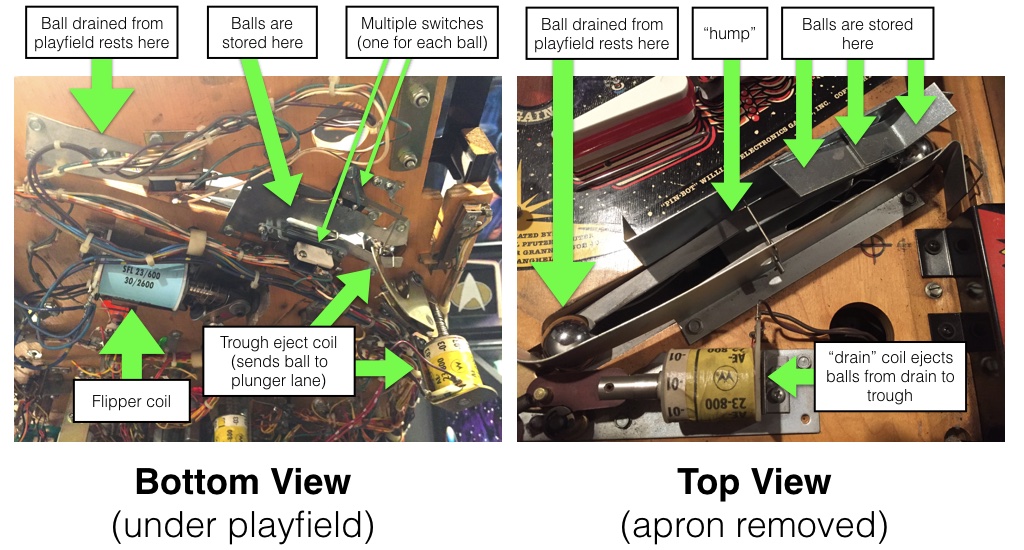
If your machine's trough system is like this but you only have one switch on the trough side (like Gottlieb System 3 machines), then use this guide instead.
The following diagram shows how the layout that this guide is written for works: (This is a side view)
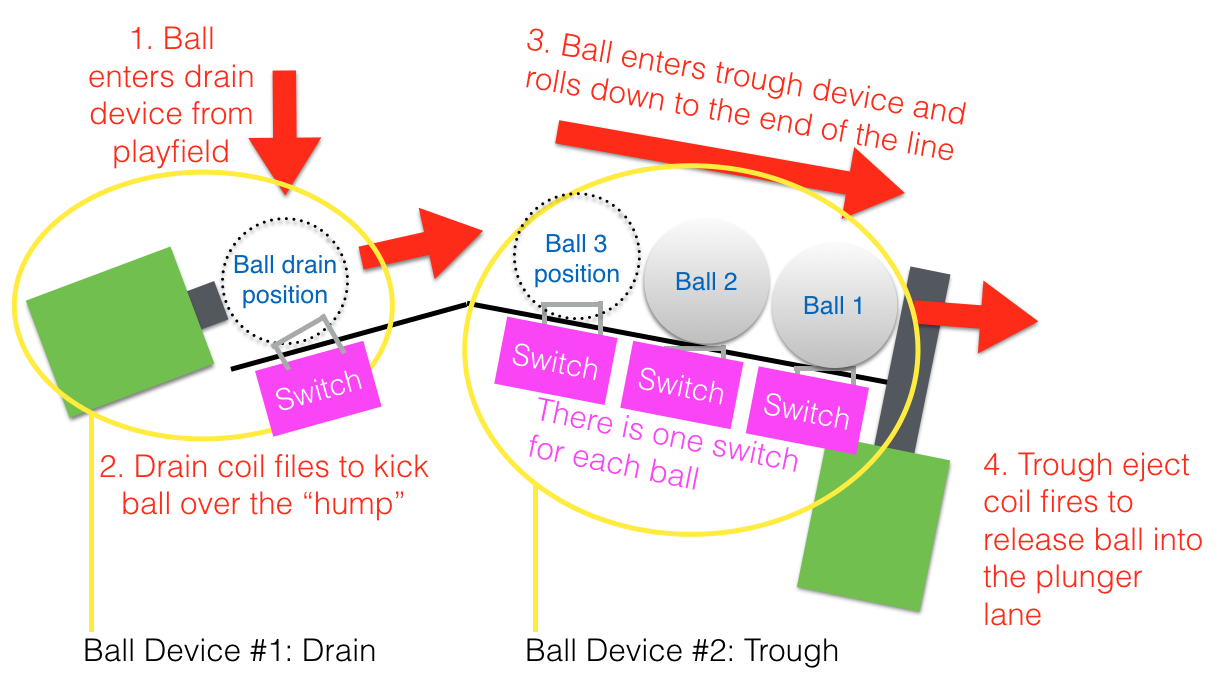
This style of trough and drain was used in Williams System 11 machines and early WPC machines (Addams Family, T2, Hurricane, and a few others).
1. Add the switches
The first step is to add all the switches to the switches: section of
your config file. Create an entry in your switches: section for the
drain switch as well as each switch in your trough, like this: (This
example has three switches in the trough. Yours may have more or less.)
switches:
s_drain:
number: 1
s_trough1:
number: 2
s_trough2:
number: 3
s_trough3:
number: 4
Note that we configured this switches with numbers 01 through 04,
but you should use the actual switch numbers for your control system
that the trough switches are connected to. (See
How to configure "number:" settings for instructions for
each type of control system.)
It makes no difference which switch is which (in terms of whether Switch 1 is on the left side or the right side). Also the actual switch names don't really matter. We use s_trough1 through s_trough3 though you can call them s_ball_trough_1 or trough_ball_1 or s_mr_potatohead.
2. Add the coils
Next, create the entries in your coils: section for the drain eject
coil and the trough release coil. Again, the names don't matter. We'll
call them c_drain_eject and c_trough_release and enter them like
this:
coils:
c_drain_eject:
number: 3
default_pulse_ms: 20
c_trough_release:
number: 4
default_pulse_ms: 20
Again, the number: entries in your config will vary depending on your
actual hardware, and again, you can pick whatever name you want for your
coil.
You'll also note that we went ahead and entered default_pulse_ms:
values of 20 which will override the default pulse times of 10ms. It's
hard to say at this point what values you'll actually need. You can
always adjust this at any time. You can play with the exact values in a
bit once we finish getting everything set up.
Note that some trough coils use a shorter pulse to pop the ball into the
plunger lane. However, some machines have gates or rotational devices
that need to be active for much longer. So having a long pulse time,
like default_pulse_ms: 1000 (for one second) is totally fine. However,
if the pulse time is over 255ms, then technically that coil is enabled
and disabled versus pulsed, so in that case, you also need to add
allow_enable: true which tells MPF it's ok to enable this coil for
more than 255ms (since 255ms is the maximum pulse time for most
platforms).
In other words, a trough release time of 1s would look like this:
coils:
c_trough_release:
number: 4
default_pulse_ms: 1000
allow_enable: true
3. Add your "drain" ball device
In MPF, anything that holds and releases a ball is a ball device. With this drain/trough setup, there are actually two ball devices---one for the drain and a second for the trough.
Let's add the drain device first, which we'll add to the
ball_devices: section of your machine config. (If you don't have that
section add it now.)
Then in your ball_devices: section, create an entry called
bd_drain:, like this:
ball_devices:
bd_drain:
This means that you're creating a ball device called bd_drain. We use
the preface bd_ to indicate that this is a ball device which makes it
easier when we're referencing them later. Then under your bd_drain:
entry, you'll start entering the configuration settings for your drain
ball device.
- Add
ball_switches: s_drainwhich means this device will use the s_drain switch to know whether or not this device has a ball. - Add
eject_coil: c_drain_ejectwhich is the name of the coil that will eject the ball from the drain. - Add
eject_targets: bd_troughwhich tells MPF that this ball device ejects its balls into the device called bd_trough. (We'll create that device in the next step.) - Add
tags: drainwhich tells MPF that balls entering this device mean that a ball has drained from the playfield.
Your drain device configuration should look now look like this:
#! switches:
#! s_drain:
#! number: 1
#! s_trough1:
#! number: 2
#! s_trough2:
#! number: 3
#! s_trough3:
#! number: 4
#! s_plunger:
#! number: 10
#! coils:
#! c_drain_eject:
#! number: 3
#! default_pulse_ms: 20
#! c_trough_release:
#! number: 4
#! default_pulse_ms: 20
ball_devices:
bd_drain:
ball_switches: s_drain
eject_coil: c_drain_eject
eject_targets: bd_trough
tags: drain
#! bd_trough:
#! ball_switches: s_trough1, s_trough2, s_trough3
#! eject_coil: c_trough_release
#! tags: home, trough
4. Add your "trough" ball device
Next create a second entry in the ball_devices: section called
bd_trough that will be for the trough device that holds the balls that
are ejected from the drain before they're released into the plunger
lane.
The configuration is pretty straightforward:
- Add
ball_switches: s_trough1, s_trough2, s_trough3tells this device that those switches are used to count balls in the trough. (You may have more or less than 3. Also the order of these doesn't matter. - Add
eject_coil: c_trough_releasewhich is the name of the coil that will be pulsed to eject the ball from the drain. - Add
eject_targets: bd_plunger_lanewhich tells MPF that this ball device ejects its balls into the device called bd_plunger_lane. (We won't actually create the plunger device in this How To guide, but you need to have it, so see the Plungers & Ball Launch Devices documentation for full details since there are lots of different types of plungers. - Add
tags: home, troughwhich tells MPF that it's ok to store unused balls here and that it's ok for balls to be here when games start. - Set
eject_timeoutsto the maximum time the ball can take to return if the eject fails.
Your trough device configuration should look now look like this:
#! switches:
#! s_drain:
#! number: 1
#! s_trough1:
#! number: 2
#! s_trough2:
#! number: 3
#! s_trough3:
#! number: 4
#! s_plunger:
#! number: 10
#! coils:
#! c_drain_eject:
#! number: 3
#! default_pulse_ms: 20
#! c_trough_release:
#! number: 4
#! default_pulse_ms: 20
ball_devices:
bd_trough:
ball_switches: s_trough1, s_trough2, s_trough3
eject_coil: c_trough_release
eject_targets: bd_plunger_lane
tags: home, trough
eject_timeouts: 3s
#! bd_plunger_lane:
#! ball_switches: s_plunger
#! mechanical_eject: true
5. Configure your virtual hardware to start with balls in the trough
While we're talking about the trough, it's probably a good idea to
configure MPF so that when you start it in virtual mode (with no
physical hardware) that it starts with the trough full of balls. To do
this, add a new section to your config file called
virtual_platform_start_active_switches:. (Sorry this entry name is
hilariously long.) As its name implies,
virtual_platform_start_active_switches: lets you list the names of
switches that you want to start in the "active" state when you're
running MPF with the virtual platform interfaces.
The reason these only work with the virtual platforms is because if you're running MPF while connected to a physical pinball machine, it doesn't really make sense to tell MPF which switches are active since MPF can read the actual switches from the physical machine. So you can add this section to your config file, but MPF only reads this section when you're running with one of the virtual hardware interfaces. To use it, simply add the section along with a list of the switches you want to start active. For example:
#! switches:
#! s_trough1:
#! number: 2
#! s_trough2:
#! number: 3
#! s_trough3:
#! number: 4
virtual_platform_start_active_switches: s_trough1, s_trough2, s_trough3
Here's the complete config
#config_version=5
switches:
s_drain:
number: 1
s_trough1:
number: 2
s_trough2:
number: 3
s_trough3:
number: 4
s_plunger:
number: 10
coils:
c_drain_eject:
number: 3
default_pulse_ms: 20
c_trough_release:
number: 4
default_pulse_ms: 20
ball_devices:
bd_drain:
ball_switches: s_drain
eject_coil: c_drain_eject
eject_targets: bd_trough
tags: drain
bd_trough:
ball_switches: s_trough1, s_trough2, s_trough3
eject_coil: c_trough_release
eject_targets: bd_plunger_lane
tags: home, trough
eject_timeouts: 3s
bd_plunger_lane:
ball_switches: s_plunger
mechanical_eject: true
eject_timeouts: 5s
playfields:
playfield:
default_source_device: bd_plunger_lane
tags: default
virtual_platform_start_active_switches: s_trough1, s_trough2, s_trough3
What if it doesn't work?
Have a look at our troubleshooting guide for ball_devices.
Something missing or wrong? You can fix it!
This website is edited by people like you! Is something wrong or missing? Is something out of date, or can you explain it better?
Please help us! You can fix it yourself and be an official "open source" contributor!
It's easy! See our Beginner's guide to editing the docs.
Page navigation via the keyboard: < >
You can navigate this site via the keyboard. There are two modes:
General navigation, when search is not focused:
- F , S , / : open search dialog
- P , , : go to previous page
- N , . : go to next page
While using the search function:
- Down , Up : select next / previous result
- Esc , Tab : close search
- Enter : go to highlighted page in the results