MPF Media Controller(s)
The core MPF game engine does not handle graphics or audio. Instead, that is handled by a completely separate program called a "media controller."
We have created a default media controller called "MPF-MC" (MPF Media Controller) that is also based on Python and shares the same config files as MPF. However, you don't have to use it. Many people have created their own media controllers in other languages (Unity 3D, C#, Godot, Lua versions all exist), or you could write your own.
The MPF game engine and media controller talk to each other via something called "BCP" which is a protocol we created for this purpose which stands for "Backbox Control Protocol". (More details on BCP are available at the MPF developer site.)
Here's a diagram that shows what each piece does:
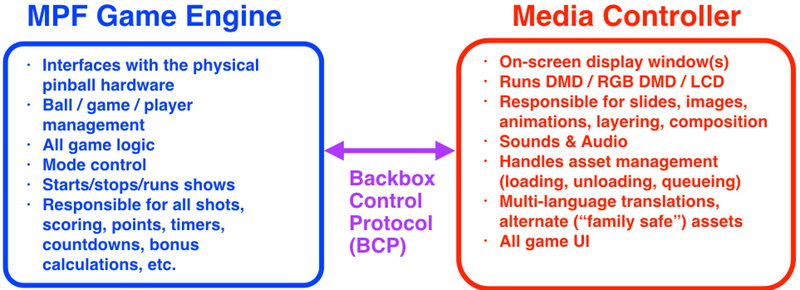
Why are the MPF game engine and media controller two separate processes? Two reasons:
First, having two processes means that each one can run on a separate core in a multi-core host computer. This makes efficient use of hardware since the trend is to have multiple cores. If the game engine and media controller were combined, then your quad-core Raspberry Pi 3 would have all the MPF stuff running on one core while the other three cores were wasted doing nothing.
Second, having two processes means you can replace MPF's default media controller with something else if you want different features. For example, there is a group of people building an open source Unity 3D-based media controller which can be used for very advanced 3D display graphics.
Something missing or wrong? You can fix it!
This website is edited by people like you! Is something wrong or missing? Is something out of date, or can you explain it better?
Please help us! You can fix it yourself and be an official "open source" contributor!
It's easy! See our Beginner's guide to editing the docs.
Page navigation via the keyboard: < >
You can navigate this site via the keyboard. There are two modes:
General navigation, when search is not focused:
- F , S , / : open search dialog
- P , , : go to previous page
- N , . : go to next page
While using the search function:
- Down , Up : select next / previous result
- Esc , Tab : close search
- Enter : go to highlighted page in the results